Apply for New Licence - Frontier
When applying for licences, the individual or company applicant can either:
- Apply for licences on their own or
- Get a filer to apply on their behalf
The applicant will initiate the application process by submitting the application in the system.
Once submitted, the application is processed by the agency.
A notification will be sent to the applicant upon application submission. If the application received is completed and applicable payment has been made, the application will be sent to the respective agencies for processing. You will be notified via email on the application status.
Note: While the general procedure to apply for any licence is the same, the details to be entered in the licence application form vary with licence.
New Licence Application Process:
Step 1: Find your desired licence(s) to apply by using ‘Keywords’, ‘Government Agencies’ or ‘Business Intent’ search. For new businesses, try our ‘Business Intent’ search where you will be guided by a series of Q&A.
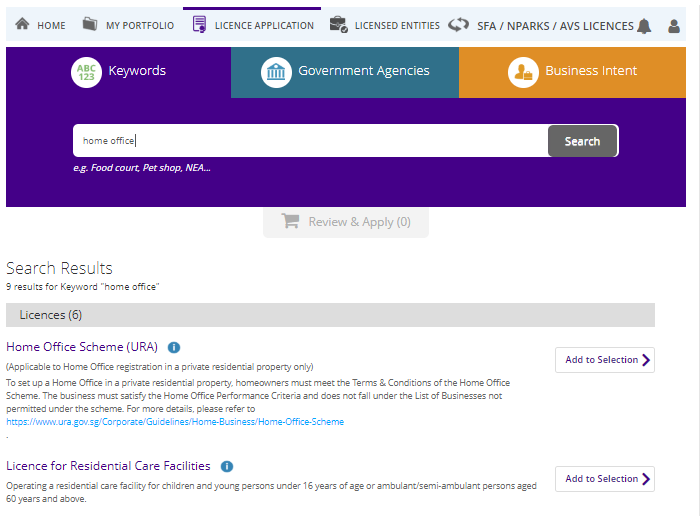
Step 2: Add the licence(s), and proceed to apply. To remove, you can either click on ‘Selected’ button again or choose the
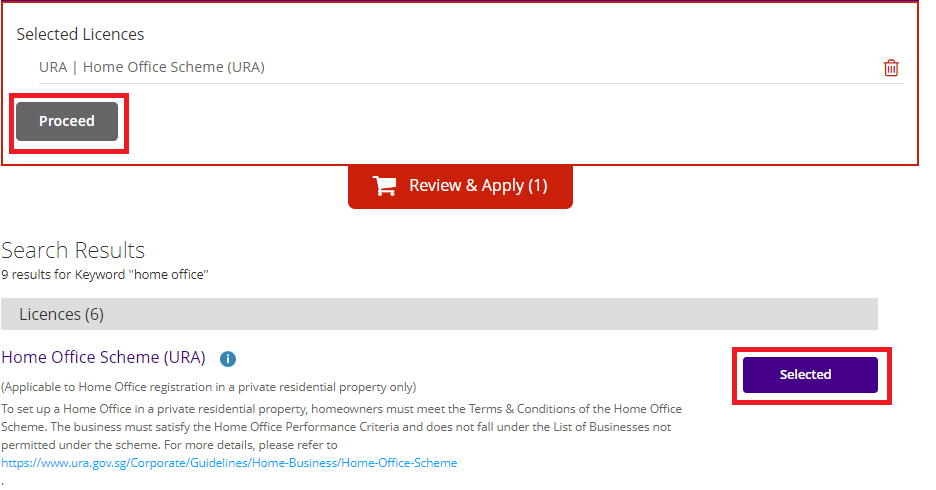
Step 3: Confirm the licence(s) you would like to apply. You can also view the estimated time to fill, fees & supporting documents required and the estimated processing time. For businesses that will like to proceed with the application later, you can keep a copy of the selected Licence(s) by using the ‘Email Me’ feature.
To proceed, select ‘APPLY’ and you will be prompted to login either via (i) Corppass (ii) Singpass or (iii) GoBusiness Licensing ID for foreigners. Note that you will be prompt to indicate your login profile (e.g. company UEN) as part of the login. Refer to the ‘Login Help’ for more details.

Step 4: Enter General Information. Note that you will need to agree to the ‘Terms And Condition’ to proceed.
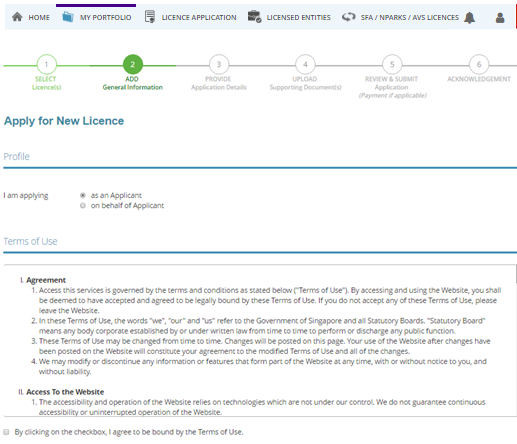
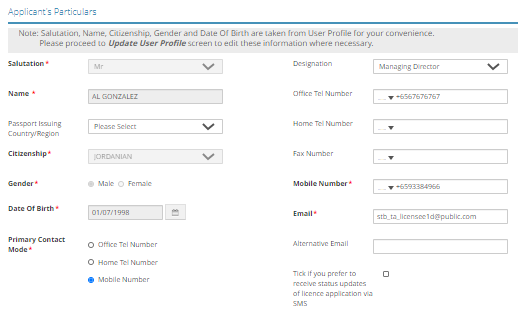
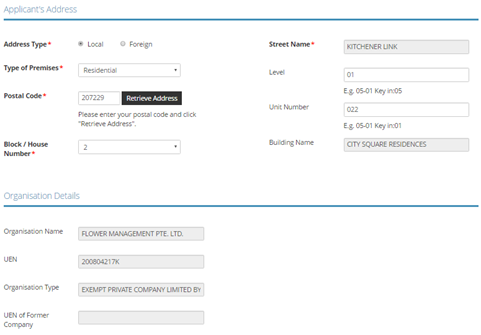


Step 5: Fill in required application form details for the licence you are applying.
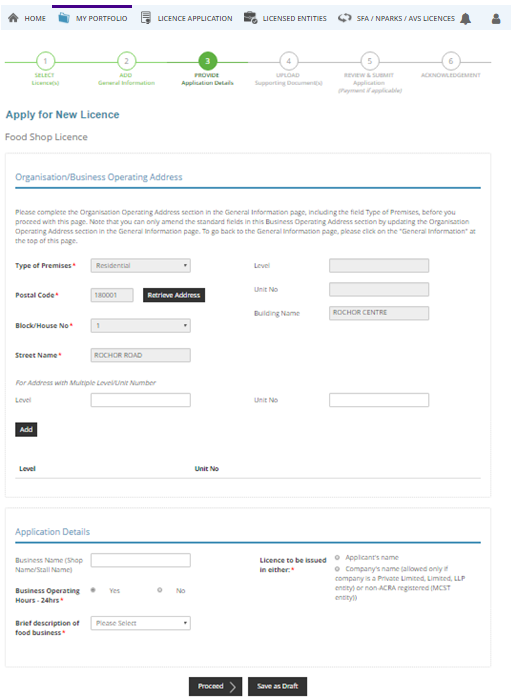
Step 6: Attach supporting document(s) required as part of the licence(s) application.
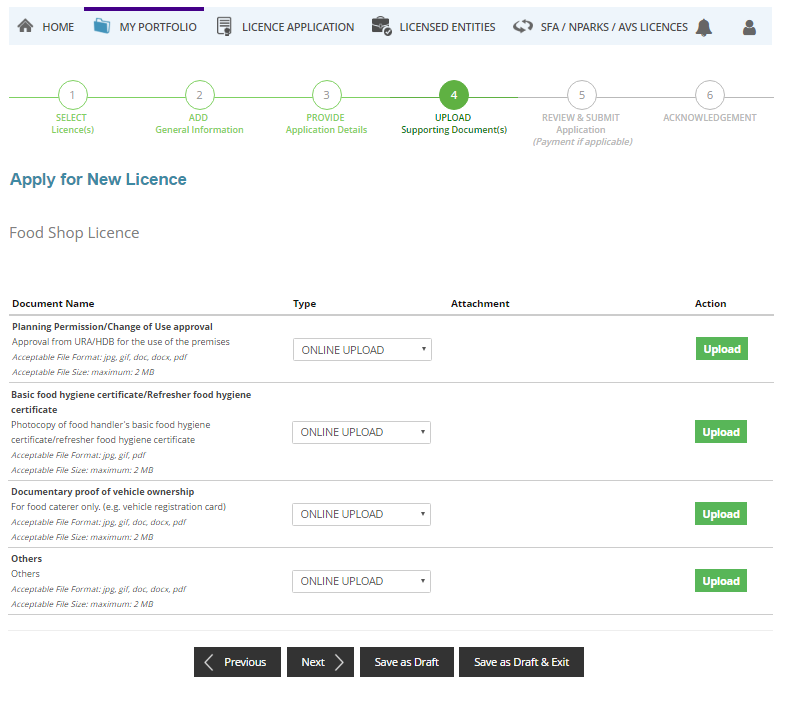
Step 7: Review your application details and declaration(s) before submitting your application.

Step 8: Make Payment (only applicable for Licences which require up-front payment) Acknowledgement is displayed once application is successfully submitted. An application number will be generated for your reference, and you can use this application number to enquire the status in either the ‘Dashboard’ or ‘Application Enquiry’ function.

- If payment is not required during the application submission, Payment Status will be reflected as Stage 1: N.A.
- If payment is required after approval, Payment Status will be reflected as Stage 2: Pending Payment.
- Application Status will be displayed as Approved for licences which are auto approved

Note: You can save your application using the 

