Dashboard - Frontier
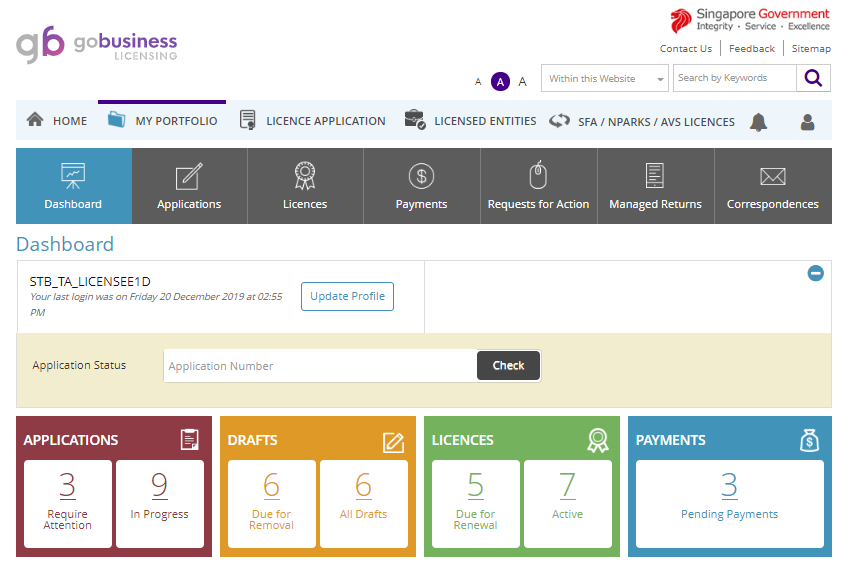
- User’s Name and Last Login Details
- This section shows the login user name and last login date/time.
- A shortcut to Update User Profile page was added beside the user name for quick access to update user profile.
- Company Details
- This section is only visible for the following company profiles:
- Singpass login: Select company profile from “Select your profile” page
- Foreigner ID login: Select company profile from “Select your profile” page
- Note: “Select your profile” page will no longer be shown when Corppass transition period has ended.
- Corppass login
- Corppass 3rd Party login (System displays “On behalf of:” text only for Corppass 3rd party login)
- Company information updated with UEN Issuance Agencies (e.g. ACRA) will not be updated in existing applications or licences. User should submit the required licence application in GoBusiness Licensing.
- This section is only visible for the following company profiles:
- Check Application Status
- This section allows quick check on the application status by entering the application number. Application summary and status will be displayed when user clicked “Check Status” button.
- This section will not show the status of draft application and submitted managed returns.
- The search accepts "exact value" but case insensitive (e.g. system accepts both C1620009911 and c1620009911).
- Click on the application number to view the application details.
- Mouseover

- Applications
Require Attention
- Click to view application(s) in an expanded box that requires logged in user’s attention.
- System displays records that are pending RFA, pending payment or pending applicant action for user’s action.
In Progress
- Click to view application(s) in an expanded box that is in progress.
- This listing will not show draft application and submitted managed returns.
- Draft
Drafts are incomplete application which were automatically saved or created during application. Unsubmitted drafts will be automatically removed on Removal Date. Please delete or ignore this draft if you have submitted the required application.
Due for removal
- Click to view draft(s) in an expanded box that are due for removal. Drafts are kept for 30 calendar days and will be prompted for removal via email notification and dashboard after 20 calendar days
All drafts
- Click to view all draft(s) in an expanded box.
- Licences
Mouse-over “Licences” header, system displays a tooltip link that redirects user to online help to display list of licences that have licence record in GoBusiness Licensing.
Due for renewal
- Click to view licences(s) in an expanded box that are due for renewal.
- System will only indicate licences that are renewable via GoBusiness Licensing.
- Renewal conditions and authorisation checks will still apply.
Active
- Click to view active licences(s) in an expanded box.
- Upon clicking the respective action under Action button, system redirects user to the respective page to proceed with amendment, cancellation or renewal.
- Payments
- Click to view pending payment advice(s) in an expanded box.
- System displays list of records pending payment for applications. Pending payment refers payment advice with Unpaid Payment Status.

